How to Root and Install TWRP On Your OnePlus X (Onyx) Variant
OnePlus Brand is going more popular in these days. their phones got outstanding specifications with more features.
So you've got the OnePlus X Mobile and wanted to Root Your Device. Then Simply Follow the Below Steps >> to Continue
Important Note : We TechRkc are Not Responsible for anything Damage or Bricks Please Proceed at Your OWN Risk.
![[Easy Steps] How to Root and Install TWRP On OnePlus X (Onyx) Logo [Easy Steps] How to Root and Install TWRP On OnePlus X (Onyx)](https://blogger.googleusercontent.com/img/b/R29vZ2xl/AVvXsEhyuMHYAo2L_-xgWEPzBsH0lxkb9Fw9tYj-8VA-7Bv6Mc1r4EFKZG4s002g_vZQmKlju0vrSV09hqJm-32vaPSiV2dHNdUyPSV9-C3I2KnV3fAmfW60UBc6cr9jRtNftIvLYmTSKLOU1A0/s640/oneplus-x_1.jpg)
Unlocking Bootloader of OnePlus X :
Open Your Oneplus X Settings and Go Into Developers Options and Enable Option Bootloader Unlocking.
Now Boot Your Device into Fastboot Mode (Press Volume Down and Power button Simultaneously Until It Gets Vibrates)
Plug in USB Cable
Open Command in ADB and Type
fastboot devices
Bootloader Unlocking Command
fastboot oem unlock
Yippy!! You have succesfully Unlocked Your Device (Be sure it will erase all of your DATA)
Download SuperSU
Now Re Enable Android Debugging On Developer Settings
Download SuperSU From This Link and Send it to Your Device.
Flashing TWRP and Root On OnePlus X (Onyx)
First Download TWRP From This Link
Copy the Downloaded File to Your ADB Fastboot Folder
Again Boot Your OnePlus X into Fastboot Mode
Open ADB Command and Type Below Words :
fastboot flash recovery twrp-2.8.7.0-onyx.img
fastboot boot twrp-2.8.7.0-onyx.img
Now it will boot into TWRP Recovery In that Select Install From SD Card
From SD Card Select SuperSU zip File (Downloaded From Above)
Swipe To Install and Reboot to System That's IT
Now You Have Successfully Rooted And Installed TWRP On Your OnePlus X (Onyx).



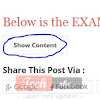


No comments:
Post a Comment